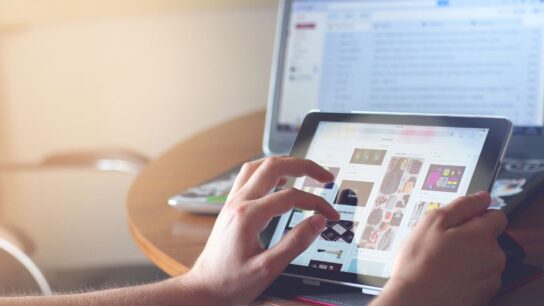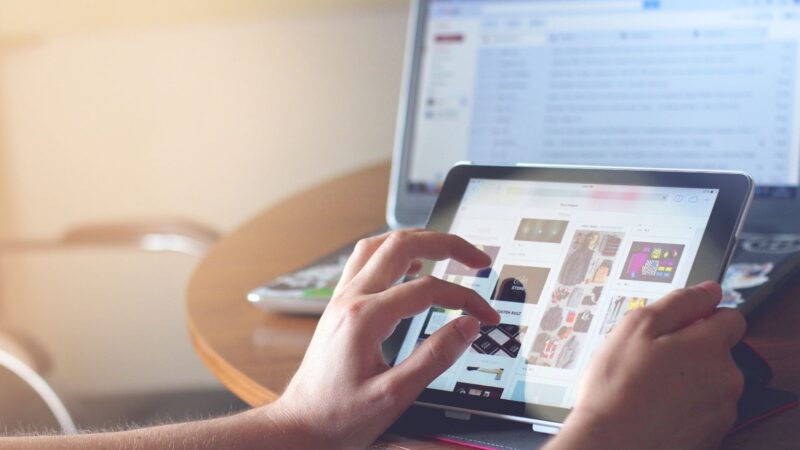People find rotating images online useful in many ways. It can rotate an image 90 degrees or 180 degrees to the left, right, upside down, clockwise, or anticlockwise. This could be very useful for several purposes, like resizing an image to fit the page, correcting an image that leans to one side, or perhaps making a prettier image. There are numerous methods of image rotation available online, and most of these tools are straightforward to use. Your image will be rotated and ready to download immediately.
What Is an Image Rotator?
An image rotator is a tool that lets you turn images. You can turn an image by giving several degrees or radians. Remember, a full circle is 360 degrees, and 3.14 radians (r radians) is 180 degrees. Usually, images are turned counterclockwise. For example, a 90-degree turn will flip an image to the left.
Use negative numbers like -60, 90, or -120 degrees to turn an image to the right. You can also use your mouse to turn an image in the preview area by clicking on it and then dragging the mouse left or right. The turned image can be saved as a PNG, JPEG, or WebP file when finished.
How to Rotate An Image with insMind?
Step 1: Go to the tool page
Visit the insMind website and search for the “Free Online Image Rotator. This will take you to the page where you will turn your images.
Step 2: Upload your photo
Locate and select the “Upload Image” button on the tool page. This will open a location where you can choose the photo you wish to transform from your computer.
Step 3: AI Rotate
After pasting the image, click the “AI Rotate” button at the right of the image input box. This will flip your image the right way automatically.
Step 4: Save or download the image
Once your image is flipped, click the ‘Download’ button to save the image. When you are done using the rotate function, the image will be saved on your computer.
What Features insMind Image Rotator?
- Turning images any way you want
The insMind Image Rotator is versatile since it can rotate images by any degree, measuring up to 360 degrees. This gives you complete control over how your pictures are positioned. You can rotate the images clockwise or anti-clockwise, making it possible to decide on the exact rotation angle. It helps correct pictures shot with an off-orientated angle or for artistic completions.
- Free and user-friendly
The insMind Image Rotator is a free application, and starting with it will not take much time. Just upload your picture to the website, select the turn you need, and push the ‘rotate’ button. Your image will be flipped immediately, and you can download the result or continue with further adjustments. Creating an account or downloading additional software on your computer is unnecessary.
- Use it anywhere
The insMind Image Rotator is an online tool that you can use wherever you have an internet connection. This makes it a relatively useful and versatile option for individuals who need to rotate images while on the go. This tool works on your computer, tablet, or smartphone, and it does not matter whether you have a technical background or not.
Explore More from insMind
Have you ever found something you don’t want to appear in your picture? The insMind Magic Eraser can help! Simply place the image you wish to use and use the brush to paint over the object you want to erase. The Magic Eraser will look at the area around it and delete the object, and the image will be clean and friendly.
Are you sick and tired of a plain or ugly backdrop in one of your photos? With the insMind AI Background tool, you can change it to something more beautiful. Simply upload your image, select from several templates, or use your preferred background image. The background of your subject will be replaced by a new one, and it will look as if the AI were the one taking the photo.
At times, photos may appear to be gloomy or not very clear due to poor lighting. The insMind Image Brightener can help! This application gives you control over changing your images’ quality and the particular photos’ general appearance. One can switch the overall brightness as the slider provided or apply gradual settings for more delicate adjustments.
Want to zoom an image to a particular scale, for example, to post it on the web or for printing? The insMind Image Resizer is suitable for this. It’s effortless to use. You place your image like this one and decide what size or shape you want. It employs intelligent approaches to resize our images while maintaining their quality, thus giving sharp images.
Conclusion
insMind has many image editing tools that are both strong and easy to use. From turning images to removing things you don’t want and making your photos look better overall, insMind has everything you need to create beautiful images. It is easy to use and free, so there is no reason not to try insMind.